How to add an expense
1. Click on the "Expense" button under "Available" card.
2. Choose the account that you spent money from.
3. Choose an expense category.
Every time you choose an account or an expense category, the section with accounts or expenses
will "collapse", leaving more space for input of other data - the sums, dates, comment and tags.
To return to the info entered above, slightly pull the screen down. You'll be able to choose accounts and categories again. The same way, you can edit or review the entered info.
2. Choose the account that you spent money from.
3. Choose an expense category.
Every time you choose an account or an expense category, the section with accounts or expenses
will "collapse", leaving more space for input of other data - the sums, dates, comment and tags.
To return to the info entered above, slightly pull the screen down. You'll be able to choose accounts and categories again. The same way, you can edit or review the entered info.

4. Enter the amount you spent.
5. Choose the date when you made an expense. You can switch between nearby dates. Swipe left or right to find the necessary date. You can also specify the date by using Calendar.
5. Choose the date when you made an expense. You can switch between nearby dates. Swipe left or right to find the necessary date. You can also specify the date by using Calendar.
6. Enter the comment on an expense, if you wish.
7. Choose a tag or create a new tag.
To create a new tag, swipe the list of tags from right to left till the end, you will not see a dotted oval button with the inscription Create a Tag. Click on it and enter the name of the new tag.
8. Click on Ok.
7. Choose a tag or create a new tag.
To create a new tag, swipe the list of tags from right to left till the end, you will not see a dotted oval button with the inscription Create a Tag. Click on it and enter the name of the new tag.
8. Click on Ok.
The added expense will be displayed in a feed of operations under a card "Available" and under the account from where money was spent.
The comment on operation will be in a "cloud". The "Tag" icon designates that this operation has a tag. To view the tag of the operation, it is necessary to open it (to click on it).
The comment on operation will be in a "cloud". The "Tag" icon designates that this operation has a tag. To view the tag of the operation, it is necessary to open it (to click on it).